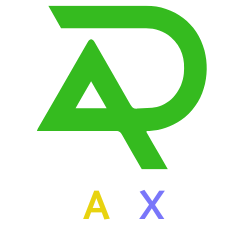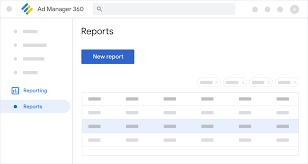Understanding Google Ad Manager Reporting
Google Ad Manager (GAM) is a powerful tool that enables publishers to manage their ad inventory and optimize revenue. One of the key features of GAM is its reporting capabilities, which allow users to gain insights into ad performance, audience engagement, and revenue generation. This article will guide you through the process of creating reports in Google Ad Manager, ensuring you can make data-driven decisions to enhance your advertising strategy.
The Importance of Reporting in Ad Management
Effective reporting is crucial for publishers looking to maximize their ad revenue. By analyzing performance metrics and trends, you can identify what works and what doesn’t, allowing for informed adjustments to your ad strategy. Google Ad Manager offers various report types that cater to different needs, from historical performance to future projections.
Steps to Create Reports in Google Ad Manager
1. Sign In to Your Google Ad Manager Account
To get started, sign in to your Google Ad Manager account. Once logged in, navigate to the Reporting section located in the left menu bar. This is where you will create and manage your reports.
2. Access the Reports Section
In the Reporting section, click on Reports and then select New Report. This will open a new window where you can customize your report settings based on your specific requirements.
3. Choose the Report Type
Google Ad Manager offers several report types, each serving different analytical purposes. Some popular options include:
- Historical Reports: Analyze past performance metrics such as clicks, impressions, and revenue.
- Future Sell-Through Reports: Forecast available impressions and sell-through rates.
- Reach Reports: Understand unique user exposure across various advertisers or ad units.
- Ad Speed Reports: Evaluate the speed at which ads are served on your site.
Select the report type that best aligns with your analytical goals.
4. Customize Your Report
After selecting the report type, you’ll need to customize it further by defining dimensions and metrics:
- Dimensions: These are attributes that categorize your data (e.g., ad units, advertisers, or dates).
- Metrics: These are quantifiable measures (e.g., total impressions, click-through rates).
By combining dimensions and metrics effectively, you can create a comprehensive view of your ad performance.
5. Set Date Ranges and Filters
Specify the date range for your report to focus on relevant data. You can also apply filters to narrow down results based on specific criteria such as device type or geographic location. This level of customization allows for more targeted insights into your advertising efforts.
6. Schedule and Save Your Report
Once you’ve configured all settings, you can schedule your report for automatic generation at specified intervals (daily, weekly, or monthly). After scheduling, click on Save and Run to generate your report immediately or save it for future use.
Best Practices for Effective Reporting
1. Define Clear Goals
Before creating reports, establish clear objectives for what you want to achieve with your data analysis. This clarity will guide you in selecting appropriate metrics and dimensions.
2. Use Custom Dimensions and Metrics
Leverage custom dimensions and metrics tailored to your specific needs for deeper insights. This flexibility allows you to analyze data that is most relevant to your advertising strategy.
3. Segment Your Data
Segmenting data by various dimensions (e.g., location, device type) can help identify patterns and trends more easily. This practice enhances your ability to make informed decisions based on detailed insights.
Harnessing the Power of Google Ad Manager Reports
Creating reports in Google Ad Manager is essential for publishers aiming to optimize their advertising strategies and maximize revenue potential. By following these steps and best practices, you can effectively harness the power of GAM reporting tools to gain valuable insights into your ad performance. Embrace data-driven decision-making today to enhance your advertising success!